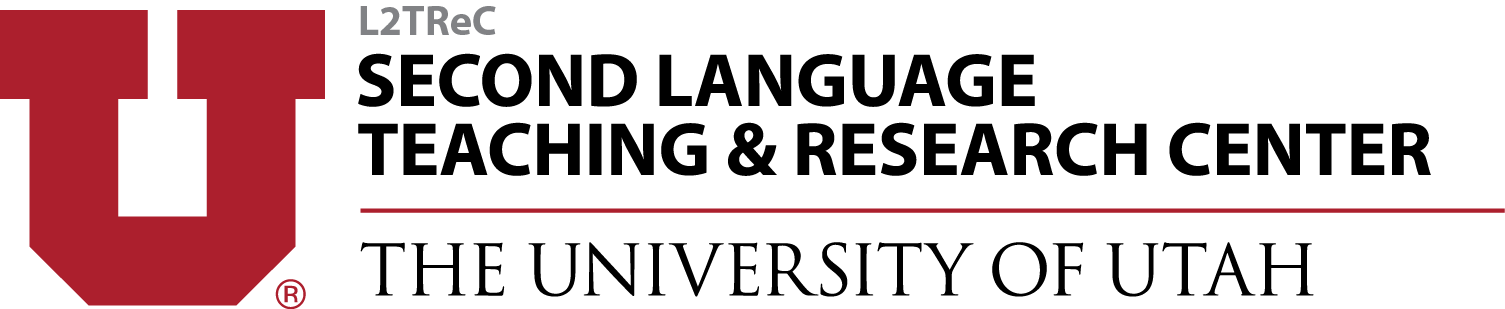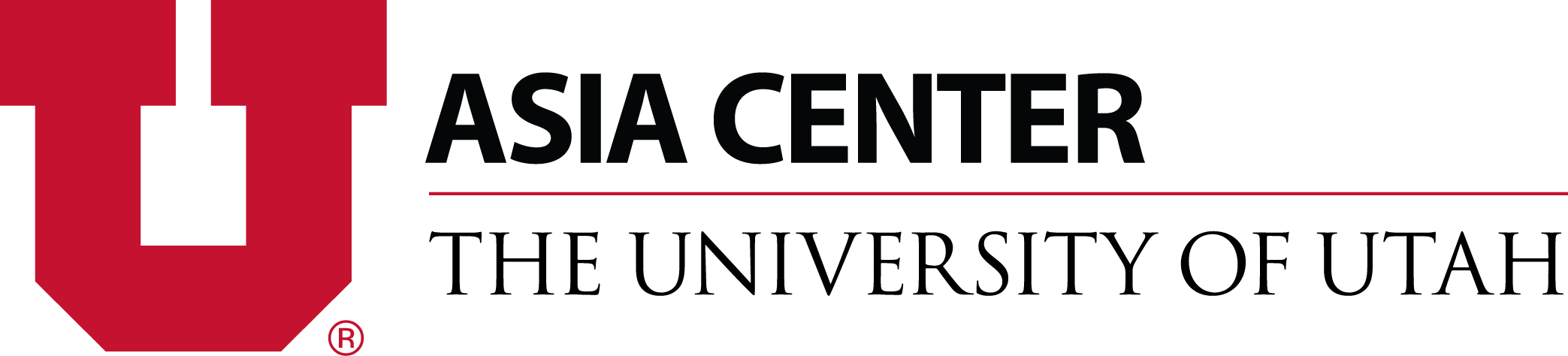TOOLS & REFERENCES
Document Markup Tools - Microsoft Powerpoint
Tools & References
Start Teaching Online
Grammar, Vocabulary & Interpretive Moda Online
Assessing Language Learners Online
Tools & References
Start Teaching Online
Grammar, Vocabulary & Interpretive Moda Online
Assessing Language Learners Online
Overview of How to use Microsoft PowerPoint for Annotations
How to draw on slides during a PowerPoint presentation (from https://support.microsoft.com/en-us/office/draw-on-slides-during-a-presentation-80a78a11-cb5d-4dfc-a1ad-a26e877da770) (Links to an external site.)
Turn on the pen and draw in Slide Show:
-
On the Slide Show tab, click either Play from Start or Play from Current Slide to start your slide show.
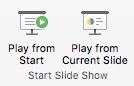
-
In Slide Show view, four helper buttons appear at the lower left corner of your slide. The second one determines how the mouse pointer appears to viewers:

Click that Pen button, and then choose Pen from the pop-up menu:
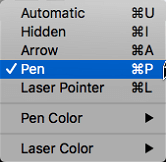
-
Click and drag the mouse to draw on the slide.
In PowerPoint for Microsoft 365 for Mac, your pointer continues to be a pen until you turn the feature off, even as you move from one slide to the next. (This feature requires version 16.27.19071500.)
In earlier versions of PowerPoint for macOS, your pointer ceases to be a pen when you navigate to a different slide. You must repeat step 2 above to turn the pen on again.
Change the color of the pen:
By default, the color of the pen is red, but several colors available. To change the color of the pen:
-
In Slide Show mode, click the Pen icon at the lower left portion of the slide:

-
On the pop-up menu, point to Pen Color, and then select the color you want.
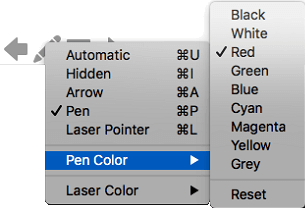
Keep or discard ink annotations
At the end of your slide show, when you're about to return to Normal (editing) view, PowerPoint gives you the opportunity to save your ink annotations. Choose Discard to get rid of the annotations. Choose Keep to save the ink-pen annotations on the slides.