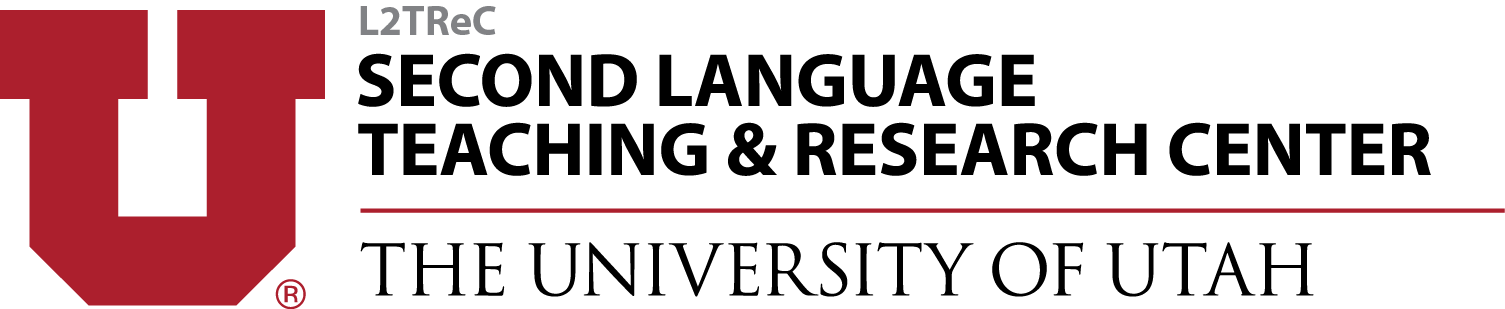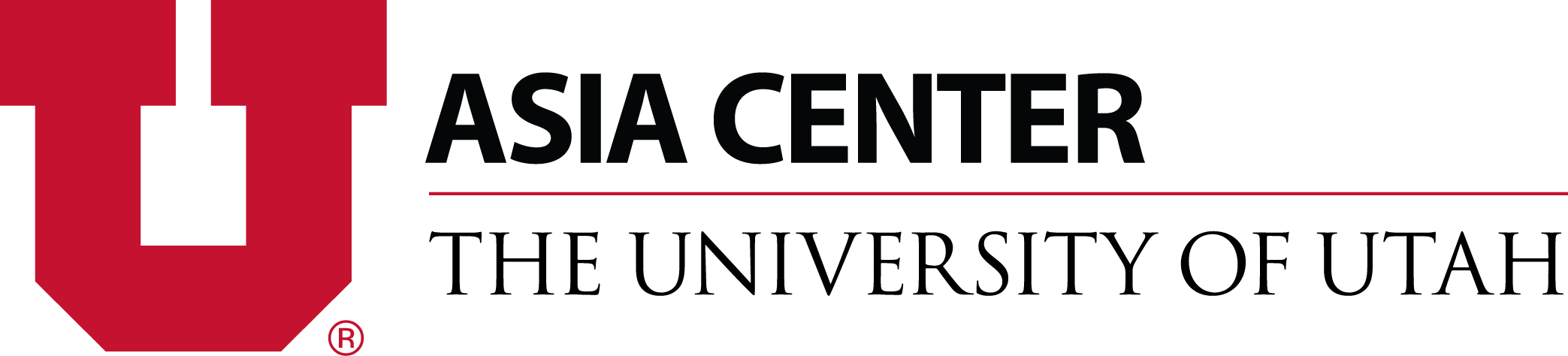TOOLS & REFERENCES
Document Markup Tools - Microsoft One Note
Tools & References
Start Teaching Online
Grammar, Vocabulary & Interpretive Moda Online
Assessing Language Learners Online
Tools & References
Start Teaching Online
Grammar, Vocabulary & Interpretive Moda Online
Assessing Language Learners Online
Overview of How to use Micorsoft OneNote for Annotations
To annotate PDF file via OneNote you must insert the PDF into the note.
How to insert and attach files to notes in OneNote:
How to Annotate PDFs With OneNote App On Surface Tablets
Open the PDF in OneNote:
- Open the OneNote App
- Start a new Note
- Touch and hold (with your finger, not the pen) anywhere in the blank space of the note

- The radial menu appears, choose Insert
- Find the PDF you want to annotate and select it
To annotate:
- Using the pen, press and hold anywhere in the note
- From the radial menu that appears, choose the pen you prefer
- Write away
To highlight:
- Using the pen, press and hold anywhere in the note
- From the radial menu that appears, select the highlighter
- Highlight away
To tag:
- Using your finger, press and hold anywhere in the note
- From the radial menu that appears choose Tag
- Type your tag(s)