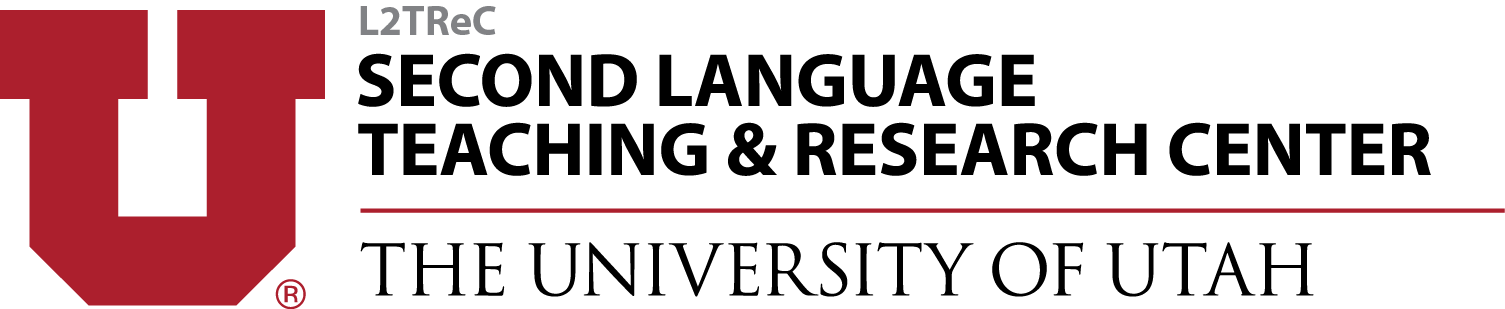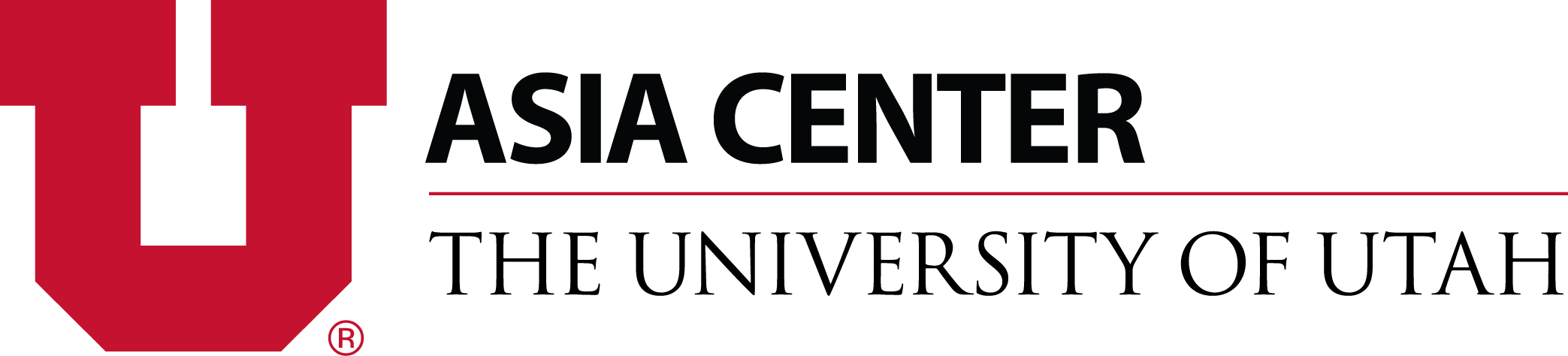TOOLS & REFERENCES
video screen recorders - loom
Tools & References
Start Teaching Online
Grammar, Vocabulary & Interpretive Moda Online
Assessing Language Learners Online
Tools & References
Start Teaching Online
Grammar, Vocabulary & Interpretive Moda Online
Assessing Language Learners Online
Overview of How to use Loom
How to highlight important points as you present in Google Slides:
(from https://support.google.com/docs/answer/1696787?co=GENIE.Platform%3DiOS&hl=en )
-
On your iPhone or iPad, open a presentation in the Google Slides app.
-
At the top, tap Present. Choose where you want to present.
-
At the top, tap Draw
-
Use your finger to draw on the presented slide.
-
To remove drawings, at the bottom, tap Clear drawing or change slides.
-
To change slides, swipe left or right in the speaker notes section.
-
-
To exit drawing mode, tap Draw
Loom for Desktop
Loom for Desktop app: https://support.loom.com/hc/en-us/articles/360002179357-Install-the-Loom-Desktop-App-
Getting started with Loom for desktop: https://support.loom.com/hc/en-us/articles/360002207917-Getting-started-with-the-Desktop-App
Chrome Web Browser:
Loom for Chrome web browser: https://chrome.google.com/webstore/detail/loom-for-chrome/liecbddmkiiihnedobmlmillhodjkdmb?hl=en-US
Getting started with Loom video in Chrome: https://support.loom.com/hc/en-us/articles/360002187698-Getting-started-with-the-Chrome-Extension
Loom for iPhone or iPad:
Loom for iPhone or iPad: https://support.loom.com/hc/en-us/articles/360004149378-How-to-record-with-Loom-Mobile
Commonly Asked Questions:
How to trim video: https://support.loom.com/hc/en-us/articles/360002217478-Trim-your-Loom-video-
How to revert a trimmed video: https://support.loom.com/hc/en-us/articles/360002217778-Revert-your-trimmed-video-back-to-original-
How to share your video: https://support.loom.com/hc/en-us/articles/360002208157-Share-your-recording
How to share groups of videos: https://support.loom.com/hc/en-us/articles/360002209837-Share-groups-of-videos-with-Public-Folders-
How to test your camera and microphone: https://support.loom.com/hc/en-us/articles/360002210817-Test-your-camera-microphone-
LOOM SUPPORT: https://support.loom.com/hc/en-us